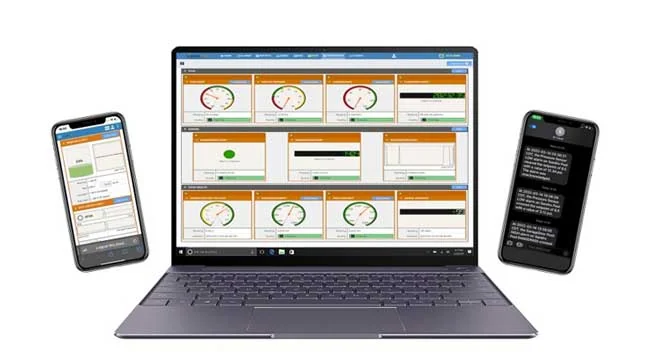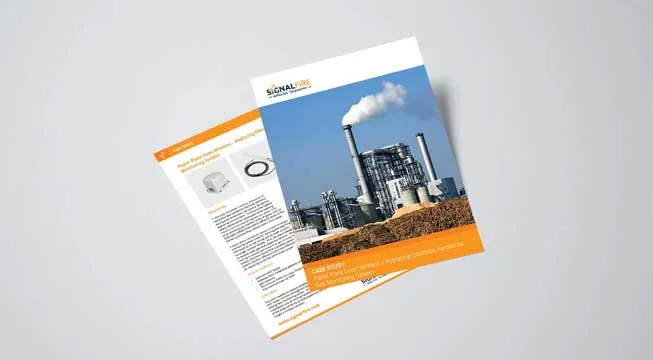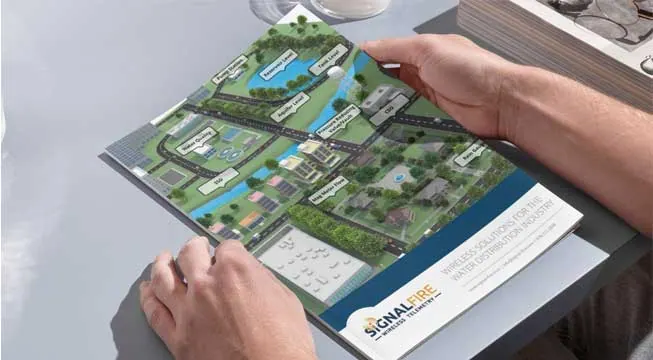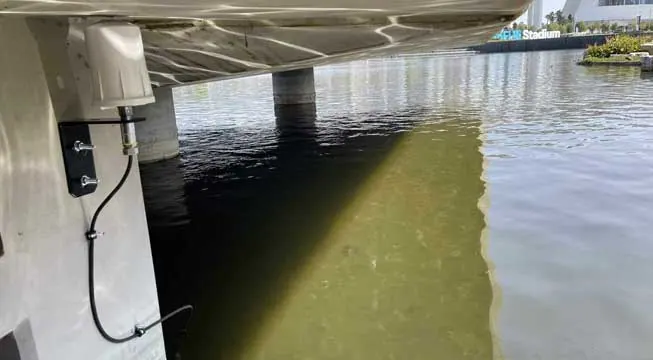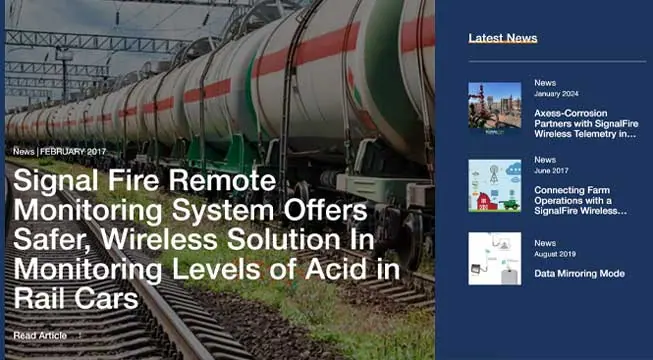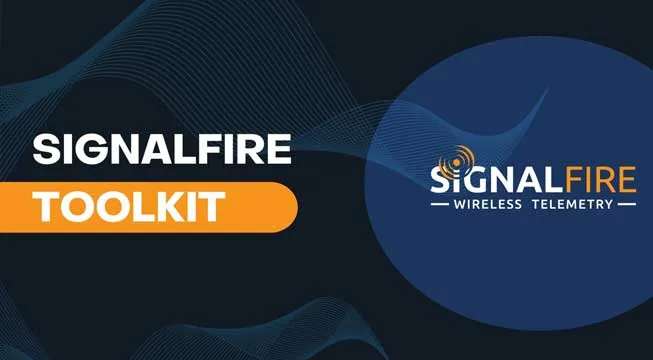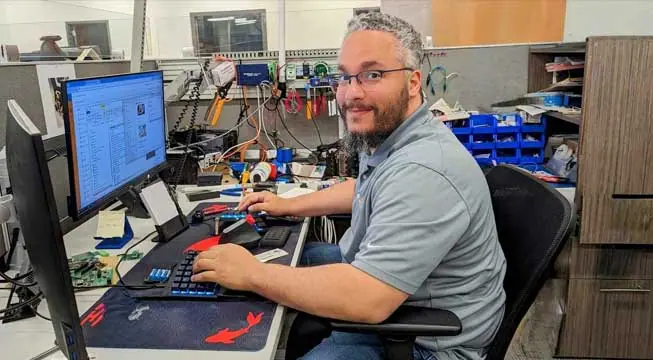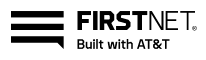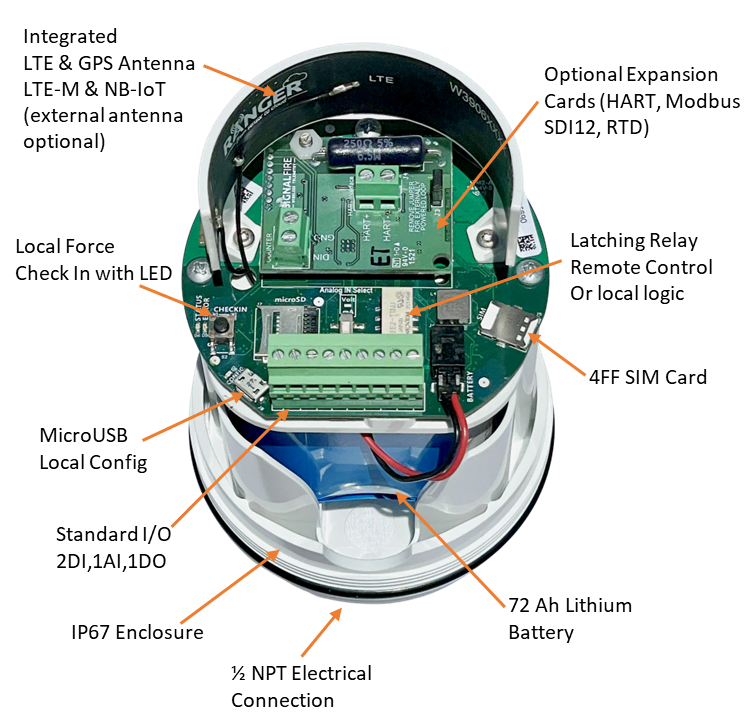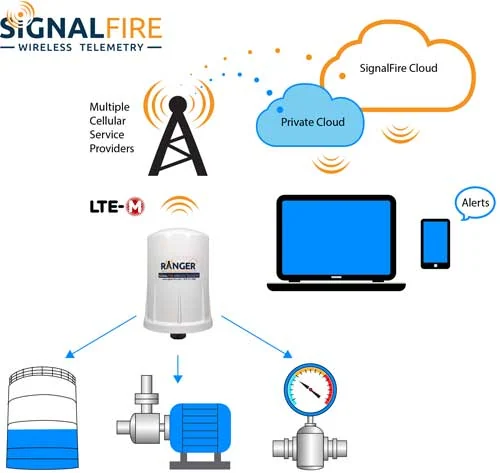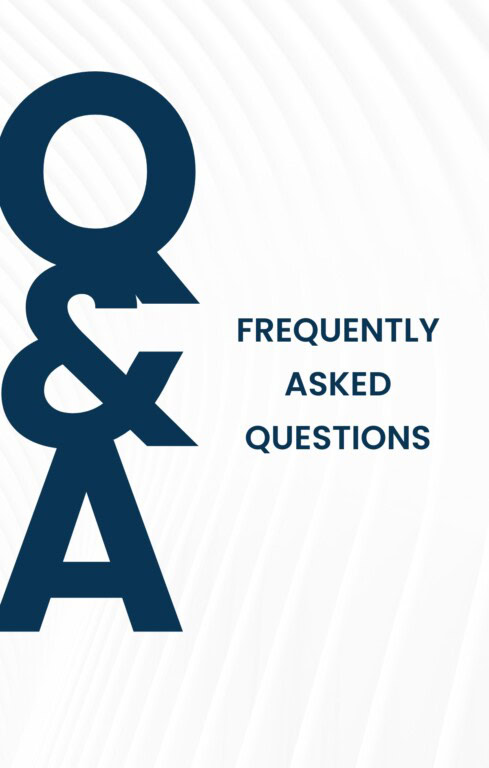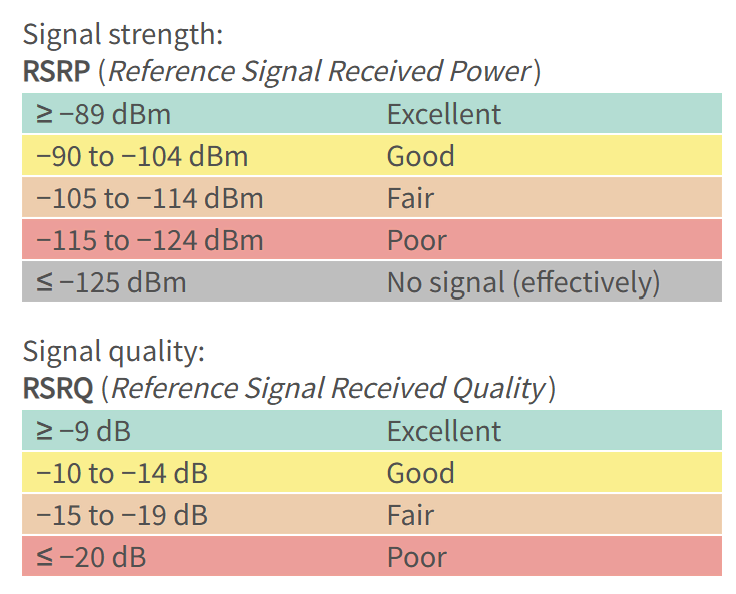The SignalFire RANGER transmitter is sensor agnostic, connects quickly and easily, and provides power to even the most remote sensor
All without the effort and cost of trenching or cabling. Paired with your existing cloud or the SignalFire Cloud, the RANGER system is the simplest way to access all of your sensor data from one platform. Whether you’re converting an existing system or building a new system, going wireless with SignalFire means you can go live and start accessing your sensor data almost immediately.
Compatible with a wide range of existing technology and powered by a battery that lasts up to 8 years or optional solar panel or DC (external) power source, the RANGER transmitter makes monitoring easier and more affordable. SignalFire’s system requires no trenching or cabling, greatly reducing installation cost and time. Once the RANGER transmitter is connected to your sensor, your system is powered and ready to deliver data directly to the cloud, where you can easily access it from your laptop, PC, or mobile device and start realizing the potential of insight.
SignalFire’s platform with RANGER IoT cellular transmitters integrates the latest in wireless technology, enabling direct connectivity from any sensor to a cloud platform. With ever-changing communication protocols, the SignalFire RANGER platform makes it easy to stay on the forefront of technology. The modular, plug-and-play nature of the system provides flexibility as well as time and cost savings, allowing room for your network to grow and change as you add or change sensors and as wireless technology advances. The RANGER features an expansion module to support additional sensor protocols including HART, Modbus and SDI-12. The RANGER firmware can also be updated over-the-air to support new features or sensor types creating a future-proof solution. — so you spend less time in the field and more time in control.