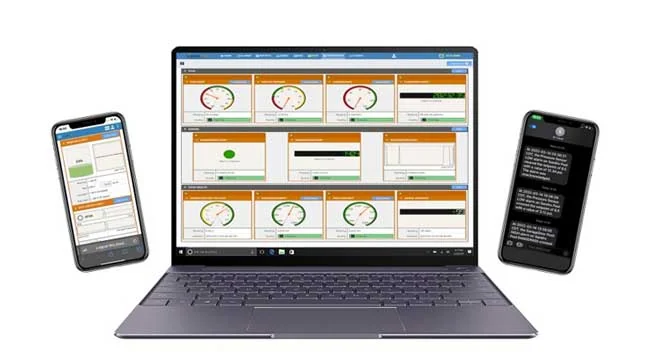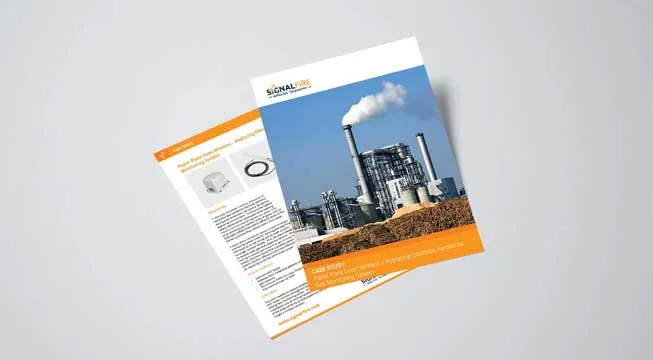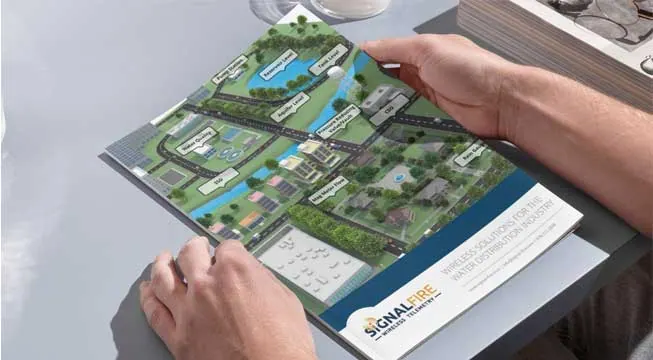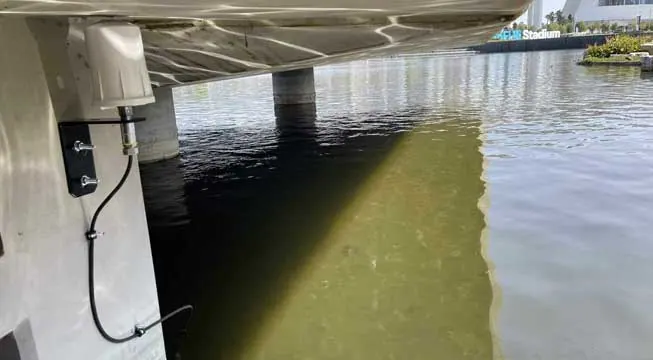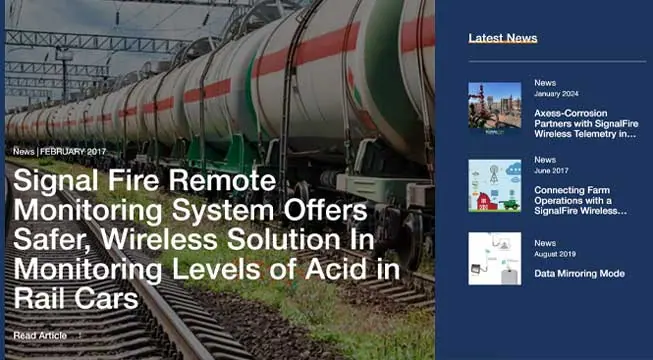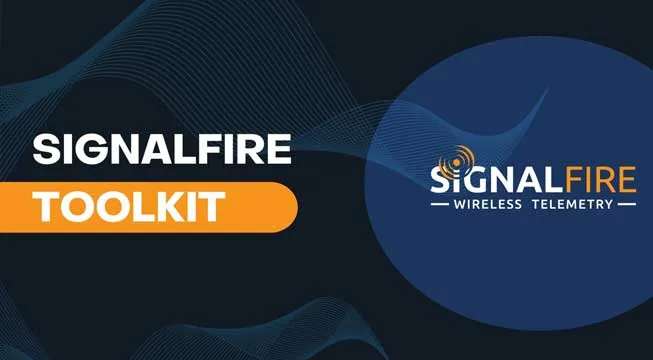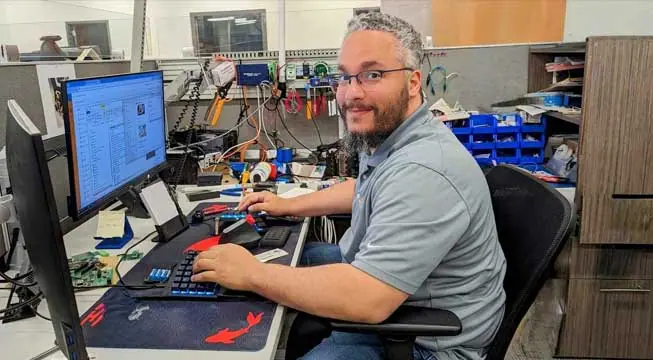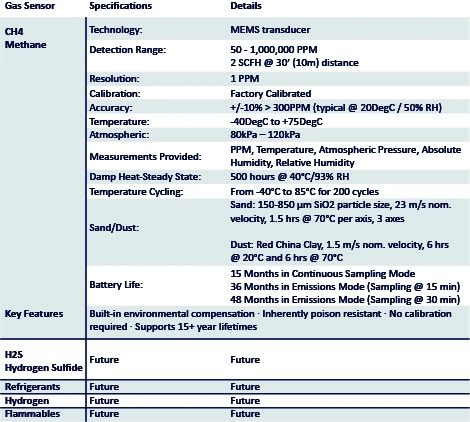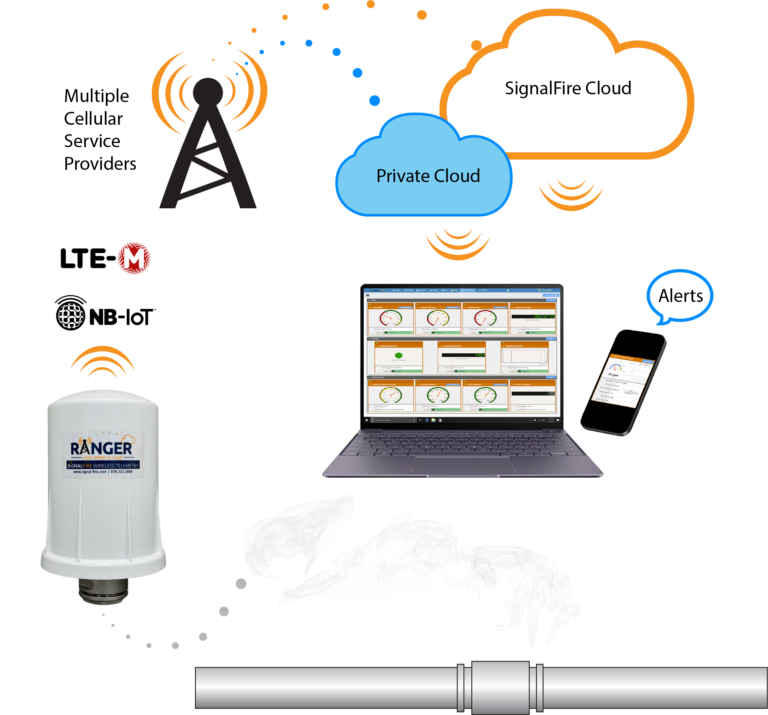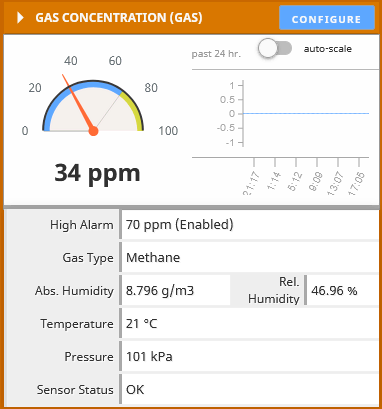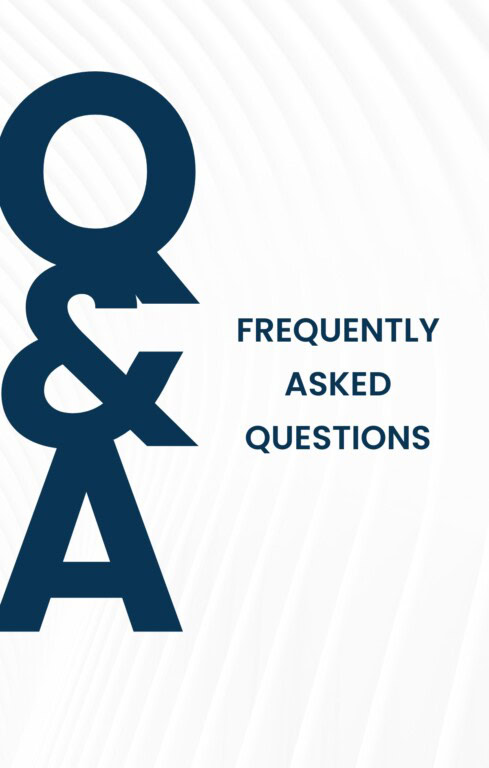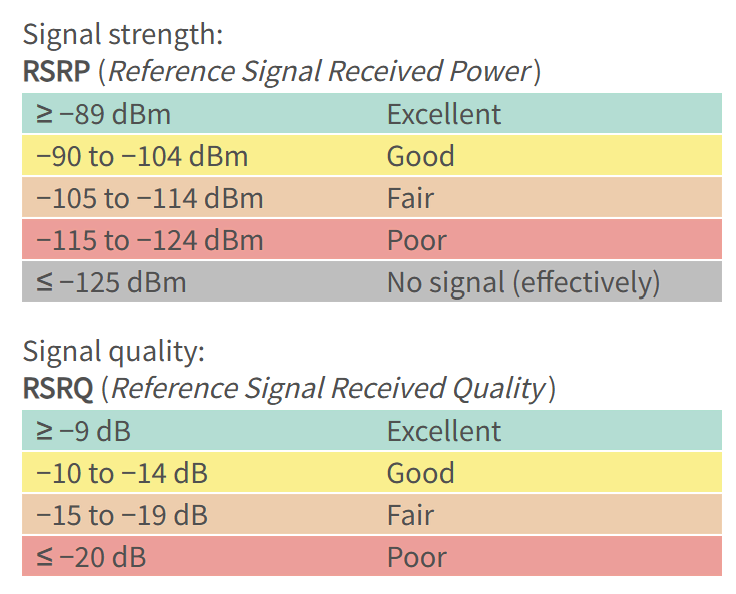Revolutionizing Greenhouse Gas Monitoring
Purpose-Built for Excellence
The RANGER AirQ is engineered to meet the stringent demands of modern environmental monitoring. The first version of the AirQ will be equipped with a methane sensor capable of detecting and measuring methane concentrations from as low as 50 ppm to as high as 1,000,000 ppm. This new product is field-tested to accurately detect methane emissions at a rate of 2 SCFH at distances up to 30 feet. The AirQ’s methane sensor automatically compensates for environmental conditions providing excellent accuracy and stability for years without the need for recalibration. Other gas sensors are to be announced in the future.
Unmatched Performance and Longevity
- Fast Sampling: With a rapid 5-second sampling capability, the RANGER AirQ ensures timely and accurate data collection.
- Power-Efficient: Powered by MEMS technology, the device operates without the need for external power and boasts exceptional battery longevity.
- Low Maintenance: The RANGER AirQ’s sensor requires no periodic field calibration or correction factors and offers a remarkable 15+ years of sensor life. Its immunity to sensor poisoning and ability to operate in extreme environmental conditions (-40 to 75°C and up to 100% humidity) ensure consistent performance.
- Fail-Safe Operation: The sensor performs constant self-testing during every transduction cycle, ensuring fail-safe operations.
Seamless Cloud Connectivity with RANGER Technology
As part of the RANGER product line, the RANGER AirQ ensures seamless integration with cloud-based systems. Sensor data is transmitted in real-time to the cloud, enabling fast monitoring, alarming, and reporting. This connectivity allows for instant access to crucial data, supporting proactive management of environmental and safety concerns.
Flexible Measurement Modes
The RANGER AirQ offers two versatile measurement modes:
- Continuous Mode: The sensor operates continuously, reporting measurements every 5 seconds for real-time monitoring.
- Scheduled Mode: The sensor activates for 5 minutes at a time, reporting measurements at preset intervals, such as every 15 minutes, offering a balance between monitoring needs and power conservation.
Comprehensive Reporting
The device reports a wide range of values including methane concentrations in PPM, atmospheric pressure, ambient temperature, relative humidity, and absolute humidity, providing a complete picture of the environmental conditions.