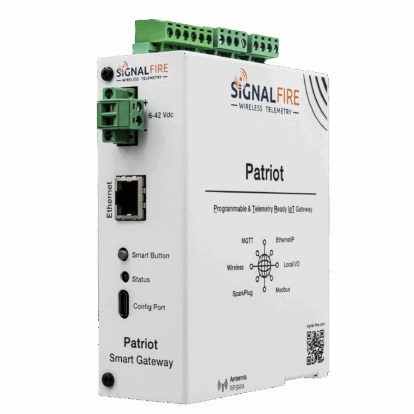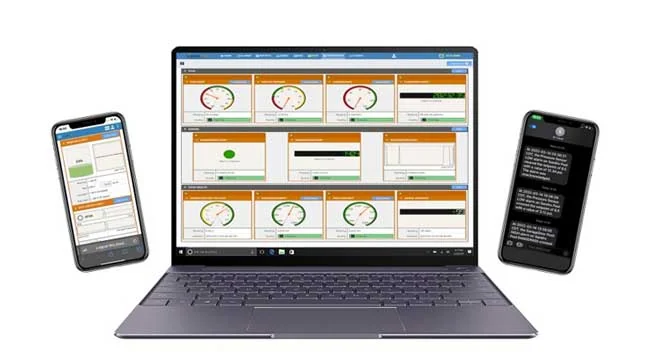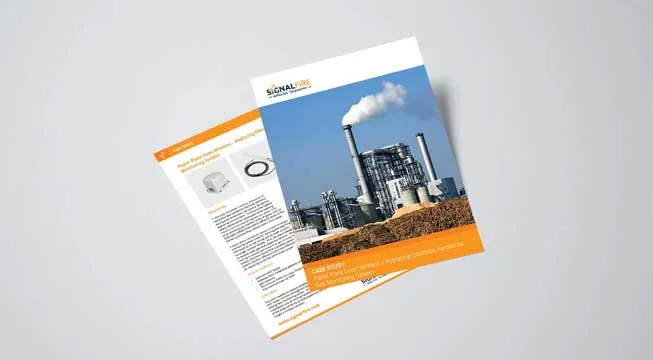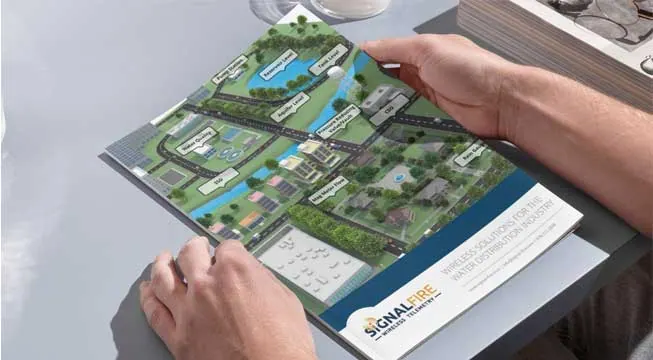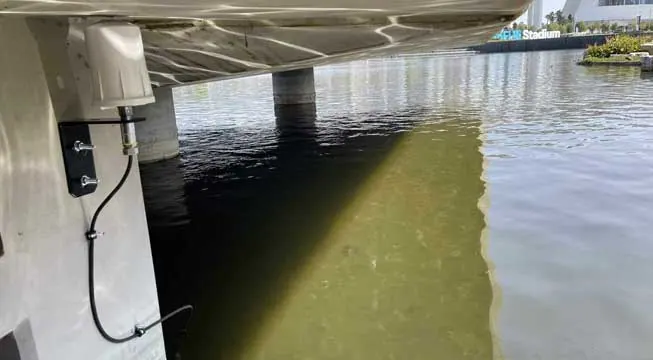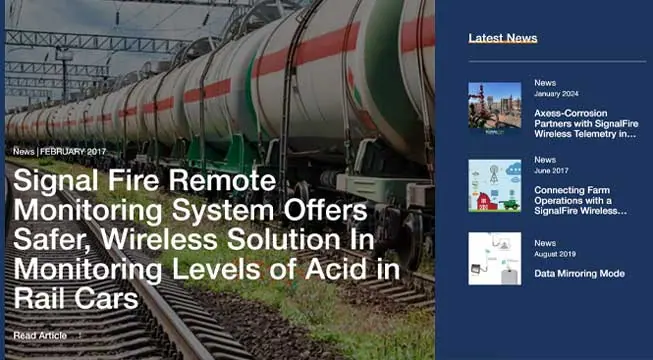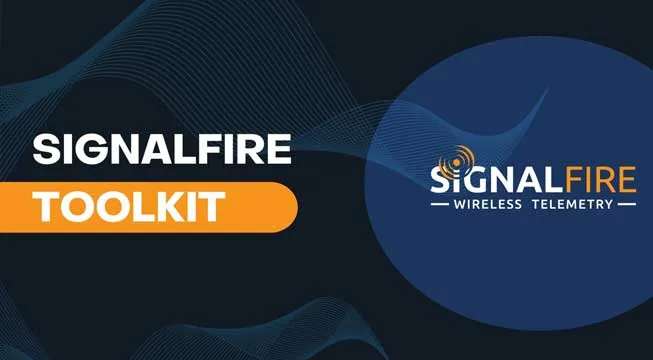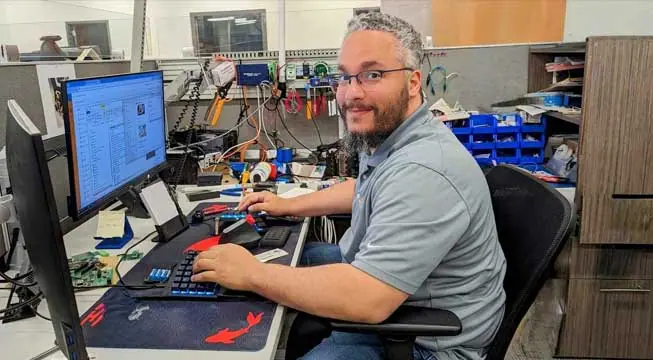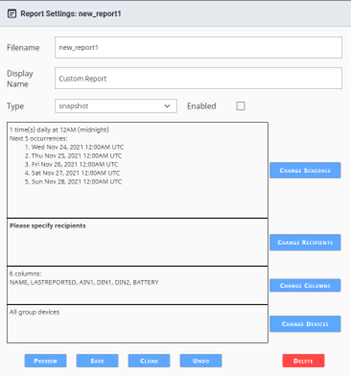Setting up Reports
The SF Cloud has an automated reporting function that can send either a snapshot of data or a historical csv data dump to a group of recipients on a schedule.
To create a report, go to the Reports tab and then click on the “Add Report +” button and set the report filename and display name. Next select the type of report which can be either a snapshot or history report. The enabled checkbox enables the report to run automatically on the configured schedule.
Snapshot reports can be sent out up to 4 times a day, while history reports support daily or weekly data.
Change Recipients allows you to configure one or more email addressed that the reports will be sent to
Change Columns is only valid for snapshot reports and allows the user to device up to 6 columns of data
Change Devices allows the user to select which set of RANGERS the report could contain.
Note that history reports generate one .csv file per selected RANGER containing all historical data for that RANGER. If multiple RANGERS are selected one .csv file for each RANGER will be included in a .zip file.